Charge your phone at a fast rate without a fast charger, copy text from any image file | TECH GUIDES
If you spend more time on android or iPhone, then for you slow charging of your smartphone is obviously tiredful and disappointing at the same time. Although in previous some years smartphone manufacturers have improved the charging speed.
Nowadays in many smartphone chargers 40 waat , 65 waat , and even 120 watt charging technique is being used. Although most of budget smartphones still provide only an average charging speed and it takes too long for the battery to be fully charged. So in this case everyone, most of the users with budget smartphones are facing problems regarding the slow charging of their phones. But techphoneix has some ways to teach you, how you can fastly charge your smartphone.
Switch OFF your phone
If you want to charge your phone fastly, then charge your phone after switching it off. Because when the phone is in the turned-on position it consumes more power, which reduces the charging speed of the smartphone. While when you charge your smartphone in the turned-off position it consumes less power. That's why the battery starts charging a bit more fastly when the device is in switched-off mode. So next time when you charge your phone put it in switched-off mode before plugging it into the charger.
Enable power-saving mode
Most of the smartphones come with built-in low power or power-saving modes. If your smartphone has any of these features, then while charging the smartphone try to enable them. Because power-saving mode stops/restricts background processes and connectivity features, reducing the consumption of power and increasing the device's charging speed.
To increase the charging speed of the device more, you can turn off Bluetooth, GPS location, WI-FI hotspot. mobile data and NFC like features. Also, try to not use the phone while charging it heats up the device and decreased the charging speed.
Turn off Optimised Charging
Do your smartphone have optimized charging or smart/intelligent charging-like features? Optimized charging based on the way of your uses, with smart understanding, controls, and schedules the battery charging performance and helps to save your device's battery health. That's why you would have seen in android and iPhone, after a particular level, or after a particular time, why it takes a bit longer time for the remaining charge of the device?
Although this thing is good for the battery's health, but if you want to charge your phone way fast then you have to disable this option.
Prevent the use of wireless charging
How to copy text from an image ?
Nowadays copying text from an image became an easier and smoother process. From this method, you can save yourself from long paragraphs and text messages. There are many online tools available, which offers to copy text from any image on a phone or computer.
Let's know about this more in detail: How can we copy text from images on iPhone, Android, or computer?
Google Photos
Google photos can easily and accurately find texts in your images because of its google lens technology, with the help of this feature you can easily copy text from any image. And that copied text can be published anywhere according to your choice. Google photos is available for both web and mobile. The good thing about this app is that it works with handwritten texts also and with full accuracy.
If you want to convert handwritten texts into digital text, then you should definitely use google photos. You can do this by simply following these steps
⮞ Open the Google Photos app in android or iPhone whatever you are using, go on "photo with text" option. Next below there, click on "image copy text" if you can't find this option, then use the lens help option.
⮞ Now to use the text, tap on it and hold for some seconds. Then to copy the text click on "copy text".
⮞ To use this text on the web open google photos on computer browser. For this go to photos.google.com. Sign in with your Google account. If you don't have a google account make a new one.
⮞ Here tap on "text with photo". Then click on "copy text from image" which you can find on the top right corner of the screen. And it will select text from the image.
⮞ After that, it will copy text from the image, now click on "copy text" , which you will see on top right corner. You can also copy and select the text manually.
Google Keep
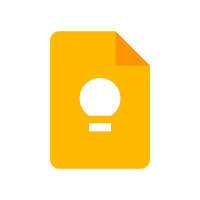
Usually, Google keep is used for writing notes, but here also there Is a feature to copy text from images.
⮞ For this process, open the google copy app on your phone. Then there click on the image icon below. Now select the image from your gallery.
⮞ Next, tap on the image and go to the three dots menu option. After that select "grab image text" option from there. And within few seconds it will copy and scan text from the image.
⮞ Lastly, you can copy and edit the text according to your need.
THAT'S ALL FOR THIS POST. HOPE YOU ALL WOULD HAVE LIKED THIS TECH GUIDE







Post a Comment
Please dont write spam messages