How to add VPN to browser, GRAMMARLY | IDM | AD BLOCKER , Extensions.
VPN is also known as the virtual private network is one of the most common and most used services nowadays. Basically, VPN (extension)terminology is in use to establish a protected network connection when using public networks. What VPN does is encrypt internet traffic and hides the identity of a user.
This process in turn makes it difficult for third parties to track users' online activities. And prevent them from stealing user's data. That is the only reason everyone uses it widely around the internet, also everyone loves this service.
VPN is installed either in form of an android app or a windows application. But do you guys know we can use VPN without downloading or installing its software directly into our computer and just by installing it in browser as an extension?
No problem if you weren't aware of this method Techphoneix will take the command and will make you understand how this process works, how you can install a VPN extension in your browser, and how you can use it smoothly on your device.
How to add VPN ?
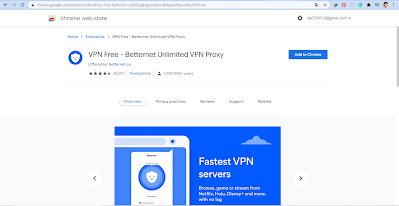
So this post is about computer VPN extensions since there is no way to add VPN in android browsers
No matter which kind of browser you have installed on your device just simply follow these steps.
Open your browser in which you want to add VPN extension, make sure you have an active internet connection, now type VPN for (browser name) and search for the website named chrome google. com
Open the website there you will find varieties of VPN extensions and services select one of your choices and click on add button just after that it will start downloading and you will see a pop-up message at the top right corner of your browser where your VPN extension icon will take place.
That's it you have successfully enabled VPN extension in your browser. And now you can turn it on and surf anonymously over the internet.
GRAMMARLY
I don't think there would be anyone who has never written blogs, English paragraphs or used Microsoft presentation programs in his/her whole life.
That is obvious everyone has used it at least once in their lifetime and it's also so obvious that everyone has to go with so grammatical mistakes and wrong English sentences.
Even how much attention you pay while typing paras through your keyboard, you definitely going to make hundreds of mistakes, and to cope up with this problem I have come up with another useful and excellent extension. It will make your work easier and also will help you to present a perfect project to your BOSS.
ABOUT GRAMMARLY?
Grammarly is an AI-POWERED application that helps people to better communicate and make the right use of their skills by providing useful services.
There are millions of users who rely on Grammarly every day whether it's about writing blogs, writing paragraphs for school presentations, or submitting project work to the boss. It makes messages, documentation, and social media posts clear,mistake-free, and impactful.
Its powerful AI corrects your grammatical mistakes and also makes your writing more understandable. And helps you make the right impression on the reader based on your audience and goals. It provides a standard to your text and paragraphs.
So after knowing all these great merits of using this application you will definitely ask how to get this useful application on your device. It's pretty simple and smooth.
How to add Grammarly?
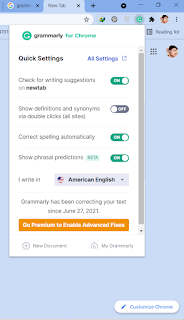
You can download its app from the google play store for android devices but since this post is about browsers and extensions so we will talk about adding Grammarly extensions in the browser.
Open your browser which you generally use for writing blogs or typing paragraphs and texts for your use example: type Grammarly for chrome and visit the chrome google website again click on add button and it will successfully add Grammarly to your browser.
INTERNET DOWNLOAD MANAGER (IDM)
Internet download manager or IDM is a tool that manages and schedules downloads and it's not only limited to it but the most useful feature of IDM is that it increases your download speed to the maximum possible rates.
Also in most cases, you get options to pause and resume your downloads even after hours without the link get expire or broke. No matter if your downloads interrupt due to poor internet connection. Or power outages you can again resume your download and save your internet/time.
IDM supports a variety of proxy servers such as firewall, FTP, and HTTP protocols, cookies, MP3 audio, and MPEG video processing. It efficiently collaborates with google chrome, Internet Explorer, Mozilla Firefox, Opera, and other popular browsers out there to manage downloads
Features
- It splits downloads into multiple streams for faster downloading speed
- Auto/manual updating of downloads address
- It has multiple queues
- you can download Videos, files, audios, pdf, documents, etc... with idm
- It uses HTTP , FTP , HTTPS ,MMS protocols
- Downloads can be resumed at any time without the link being broken or expired.
How to install IDM ?
We can not add IDM extension directly to the browser. Firstly, you have to download IDM from here IDM DOWNLOAD install its set up in your computer/laptop. And then it will automatically show you how to add its extension on your browser. After that you can enjoy idm services and a good download speed.
AD-BLOCKER
Suppose you are in a hurry to finish one of your important project/school work and for the sake of your convenience you take help of a website over the internet and as soon as you start copying the work you see hundreds of ads popping up on your screen making it difficult to do your work smoothly and annoy you like a hell, of course, no one will crave to experience this. So my readers you don't have to worry much about this problem because I came up with another tool known as AD-BLOCKER.
It's another useful extension available for your pc/laptop browser (chrome, firefox, internet explorer, google chrome). It blocks all annoying ads from every type of website and saves your life and enhances your work experience over the internet how to add AD-BLOCKER ?
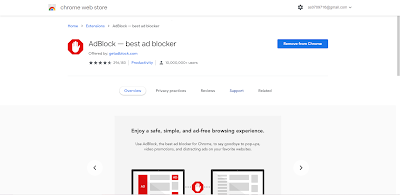
Its process is the same as for other extensions just open the browser in which you want to add this extension and type ad blocker for (your browser's name) select for chrome google website, search for adblocker click on add button and it will successfully be added on your browser.
Thank you for reading out the post.





Post a Comment
Please dont write spam messages