How to compress large videos without losing quality? Compress your youtube videos and don't lose a single pixel of the original video.
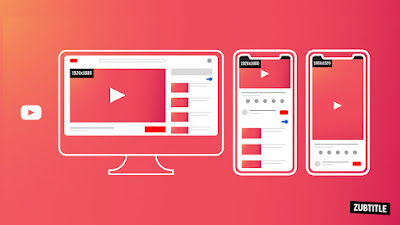
Hello visitors ! are you looking for a good software which not only reduces the video size but at the same also retains its quality? Then you are at the right place, today we are going to talk about the software which fulfills the needs of all YouTubers, vloggers, and reel makers out there reading this post.
So let's start the guide, make sure you read and follow all the steps thoroughly without missing any part otherwise you may face issues during the process.
We will be using a very popular yet the best software to compress our large video files, the name of this software is HandBrake, it is used widely all over the internet for video compressing and guess what? even I used it to compress the videos that I uploaded on my youtube channel.
HandBrake is a quite useful tool that helps you to convert a video from one format to some of the widely supported codecs (.mp4/.m4v/.mkv/.webm)
It can support any video format and help you convert it. In addition to that, you have several features on board to customize the video attributes while converting
This software can compress a 200-400 MB video file to 40-20 MB in size, isn't it surprising? well for me it is.
How to use HandBrake?
Using handbrake is simple yet little difficult as it depends on your needs and what kind of encodings you want while compressing the video. I can say it is a simple and clean software but it may be very complex to use if you are not a regular user or lacking experience in using this decent app. So I will suggest exploring it a bit before you start using it directly.
So without wasting time, let's get started
Download the app from here, it is available for all types of OS (Windows, Linux, Mac, etc), once downloaded, open the app and a pop window will show like this
Now you have to wait for a little, the compressing process may take time so grab a coffee and be patient. Once the process gets completed open the video from the location you saved it, and check its properties and there you will find the video size has reduced to a large level. Congratulations! you successfully accomplished the task.
You can happily upload your videos to the platforms you want, you can even share them on WhatsApp without worrying about the size limit.
Besides this I would like to make you aware of some of its features like before compressing there are several options you can use accordingly, you can change the frame rate of your videos, its height, and width, you can crop the video, change audio codec as well as bitrate quality, apply filters to the video and yes most interesting thing is you can add even subtitles to your video. And what not !
Do try this awesome software it is going to change your life for real.

.png)
.png)
.png)
.png)
Post a Comment
Please dont write spam messages